Take Twitter screenshots and turn tweets into images

If you usually manage social media profiles in multiple social networks like Twitter and Instagram you may have to take several Twitter screenshots over the week to post them on Instagram and it sometimes can be pretty boring specially if you want to have a professional look. You have to cut the screenshot, sometimes the resolution is not soo good and there is no easy option, until TweetPik at least, to customize the tweet image using your logo and branding colors.
Using TweetPik you can easily take Twitter screenshots and turn tweets into images in a few steps.
1. Copy the tweet URL that you want to convert to image
Using your browser, navigate to the tweet that you want to screenshot and copy the full URL. The full URL should be something like this tweet URL.
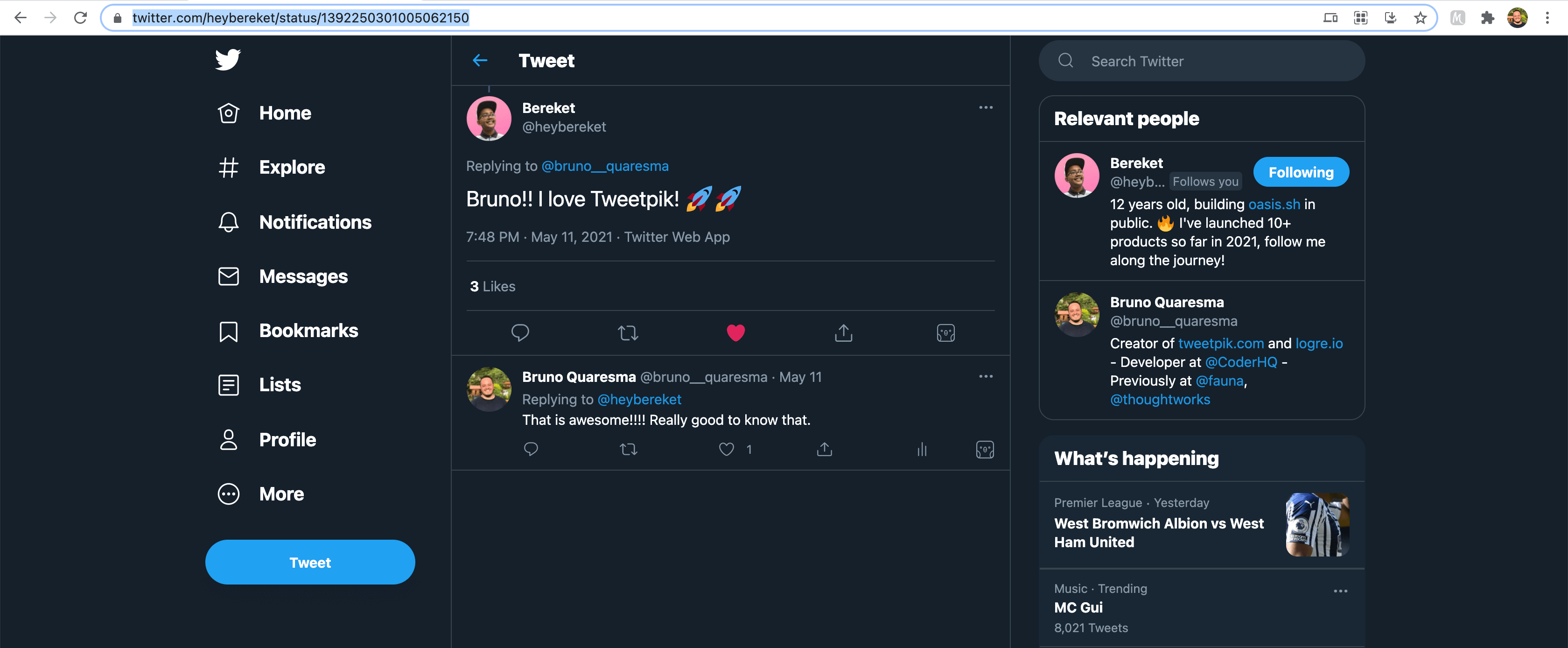
2. Paste the tweet URL that you copied on TweetPik
Now, you can open TweetPik and paste the copied tweet URL on the search field. If you are using Google Chrome, you will be asked if you want to allow TweetPik to auto paste the URL for you. After paste, TweetPik will load the tweet and display it for you.
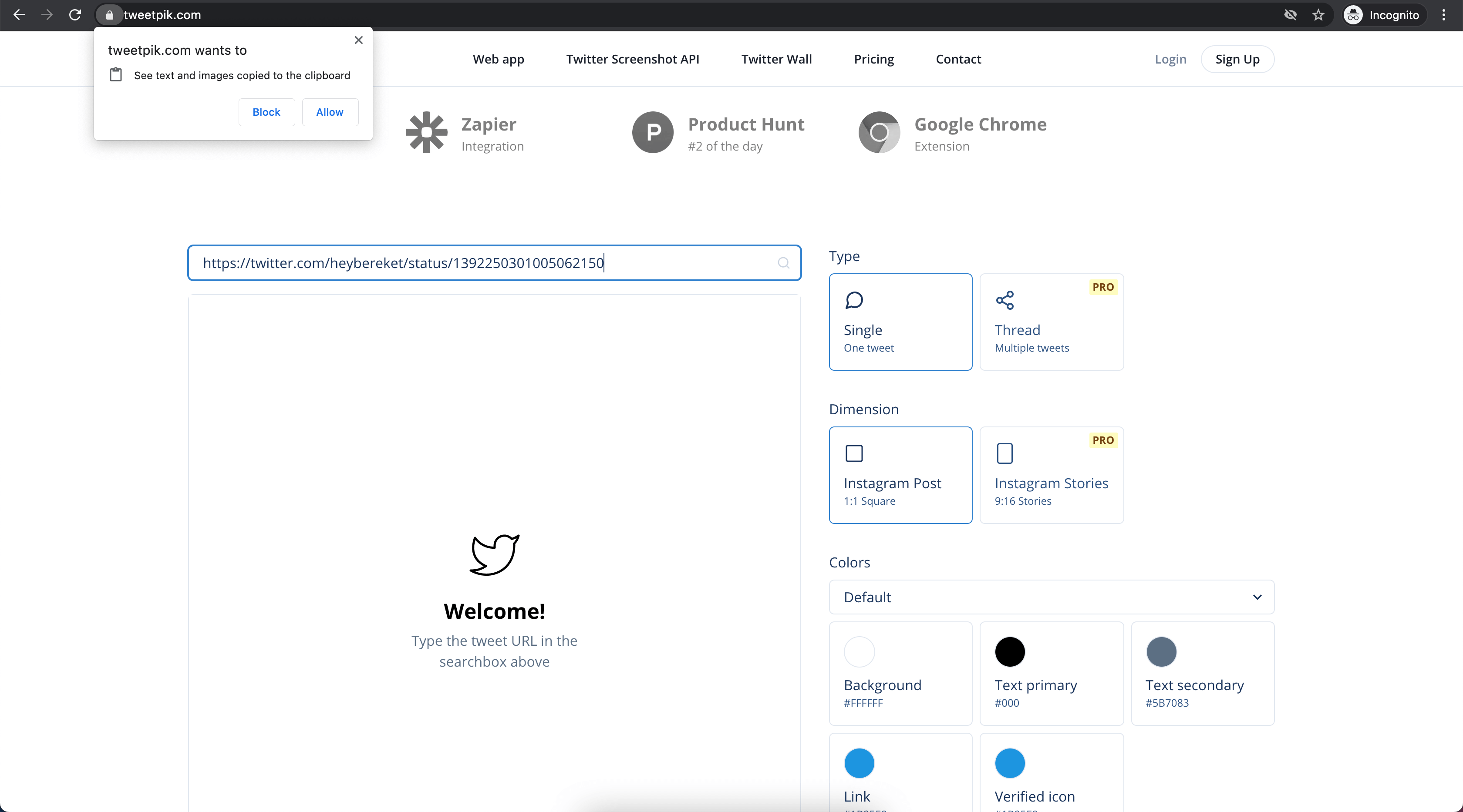
3. Customizing the tweet image
After load the tweet, you can start to customize the tweet image by chaging the background and font colors to match your branding or you can use some of the default themes that are available. You can also add or remove elements like the number of likes, comments and retweets.
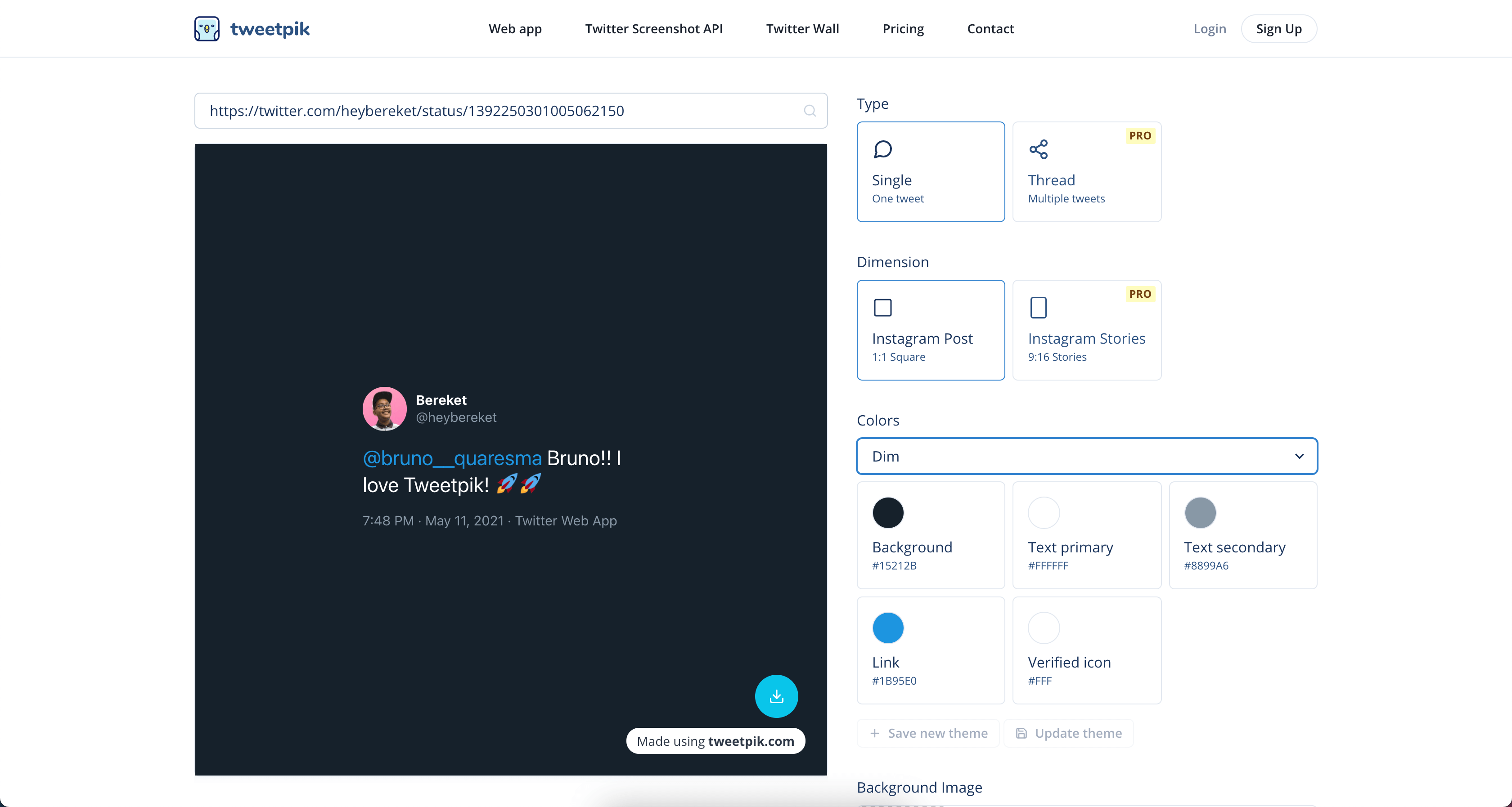
4. Downloading the tweet image
With all the customizations in place, it is time to download the image. Click on the blue button with a download icon and pick the image extension that better fits your use case.
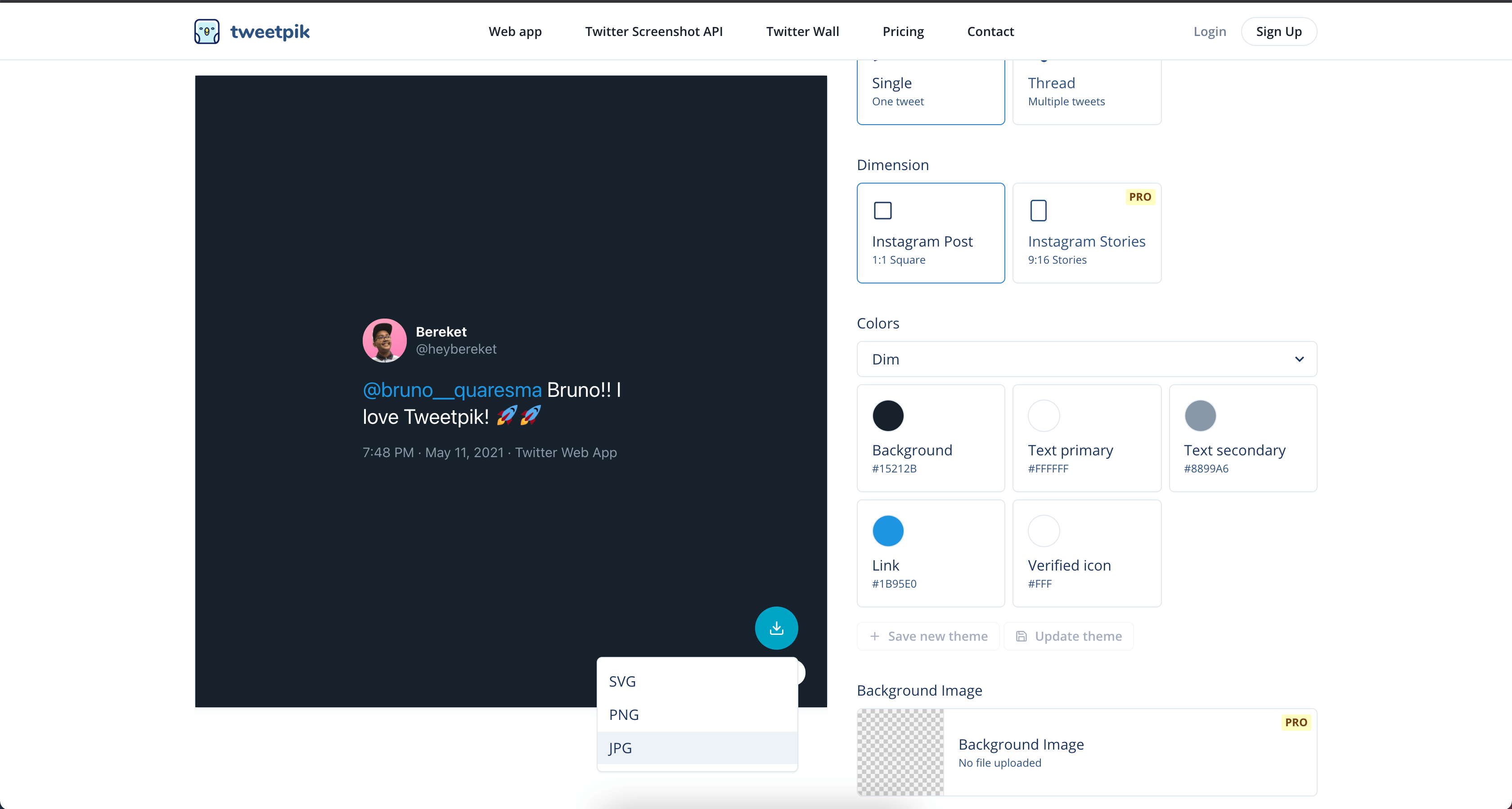
How you can see take Twitter screenshots and turn tweets into images are very simple and easy using TweetPik and you can also customize the tweet images to better represent your branding. In the next blog post we will talk more about how to send tweets to Instagram directly.
