Taking Branded Twitter Screenshots

We want to make sure your branded tweet shots are as attractive as possible. As such, we’ve created this guide to help you get the most out of your branded tweet shots.
For this guide, we are using Canva to set our background image, TweetPik to take the tweet screenshot and to make it even more interesting, let’s imagine you are working for the Amazon’s social media team. Let’s go!
1. Creating a branded background
The first thing is access Canva and create our design. There is a “Create a design” button on the top right and after click on it, you will see many options. For thi guide, we want to create an Instagram post.
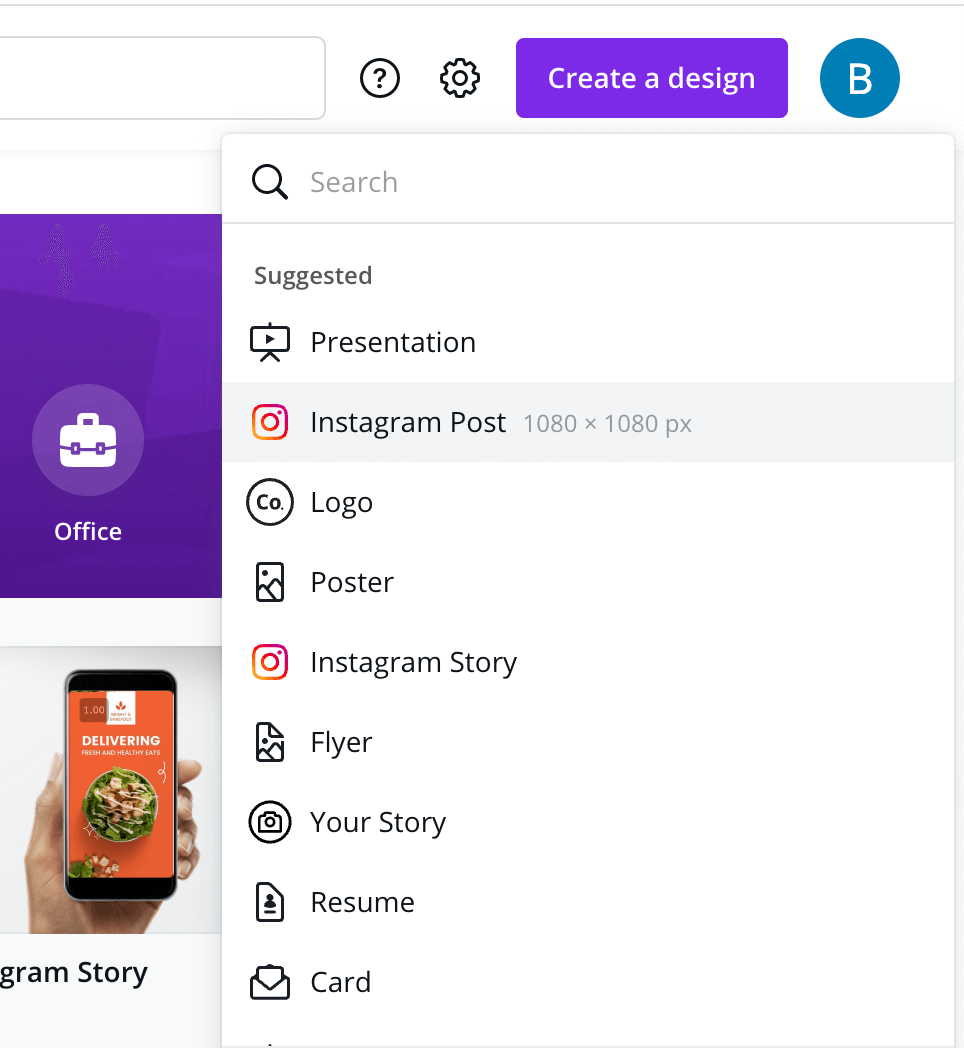
Now, on the left panel, you have to click on “Uploads” and upload your logo clicking on “Upload media”. After that, you have to drag and drop your logo into the canvas. I recommend you to put your logo in the bottom right corner because our reading flow normally goes from left to right and top to bottom.
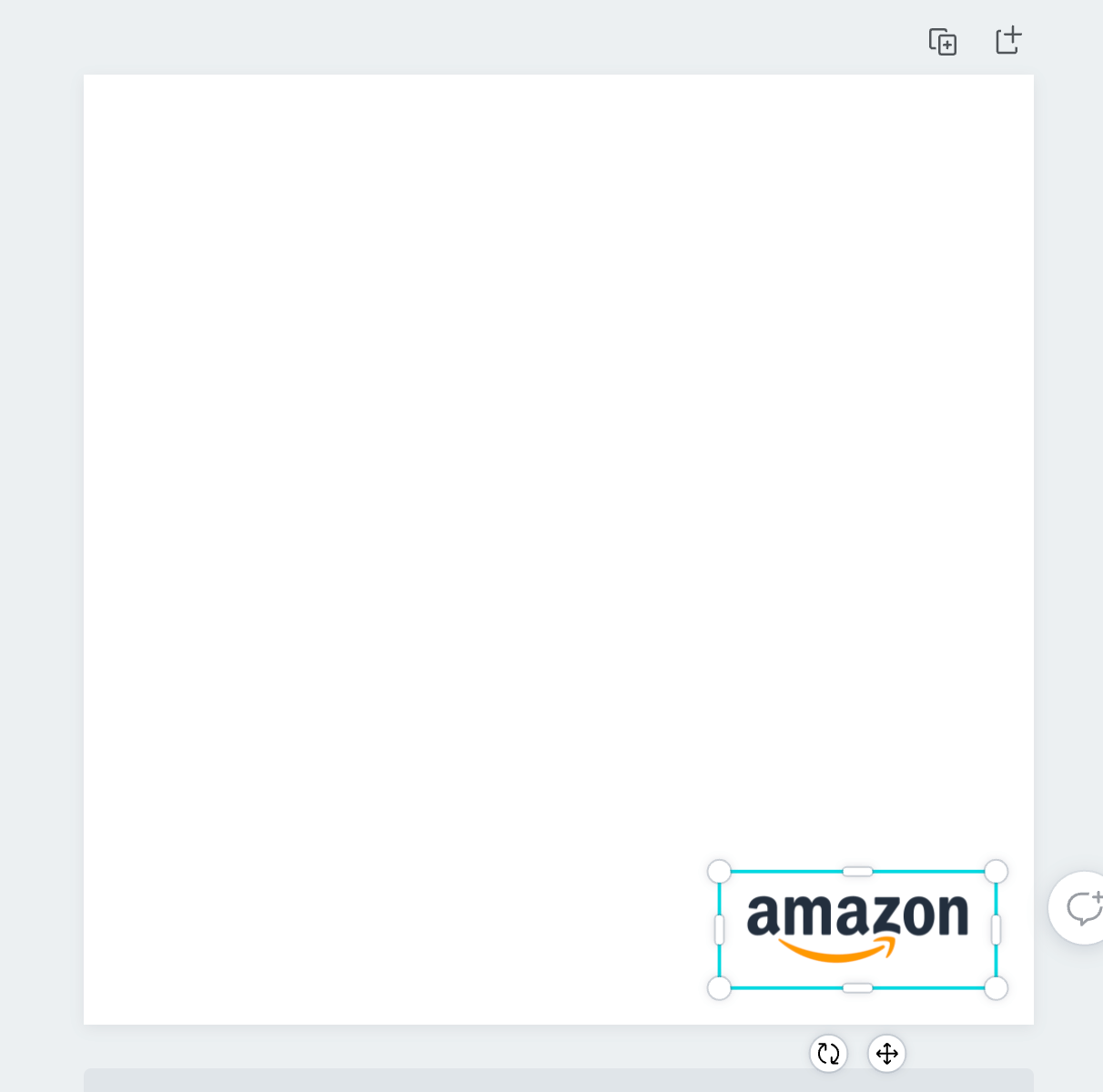
If you want to, you can be more creative and add more interesting elements from the “Elements” or “Background” panel in the sidebar. For this example, I used a square shape to create a nice border and a “Dotted Diamond” background to add some extra effect.

So, let’s download our background as PNG clicking on the “Download” button on the top right.
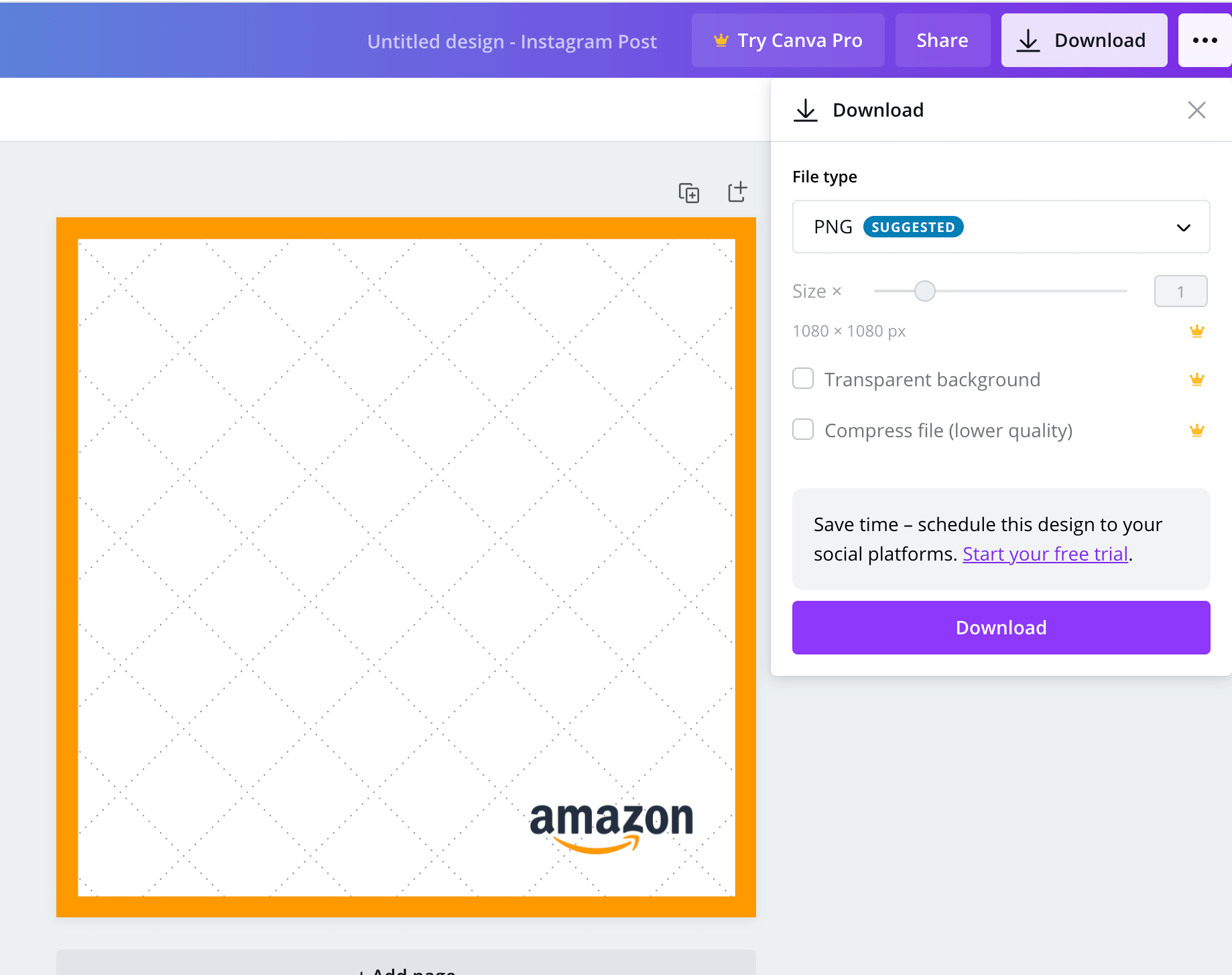
2. Loading the tweet and applying the background
Having the background in hands, we want now go to TweetPik and load our tweet.
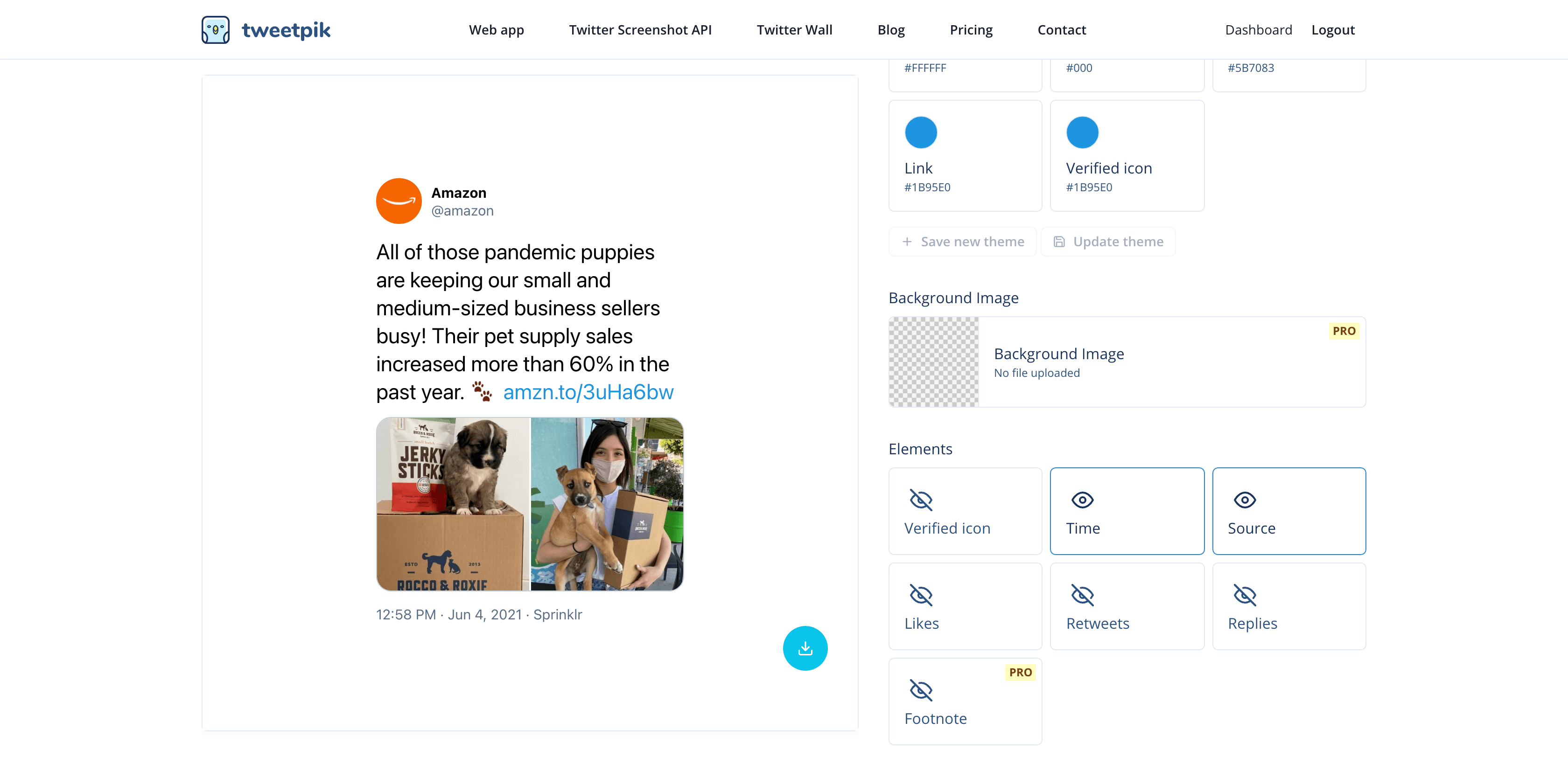
Let’s click on “Background Image” and use the background image that we downloaded from Canva earlier. The result should be something beautiful like this:
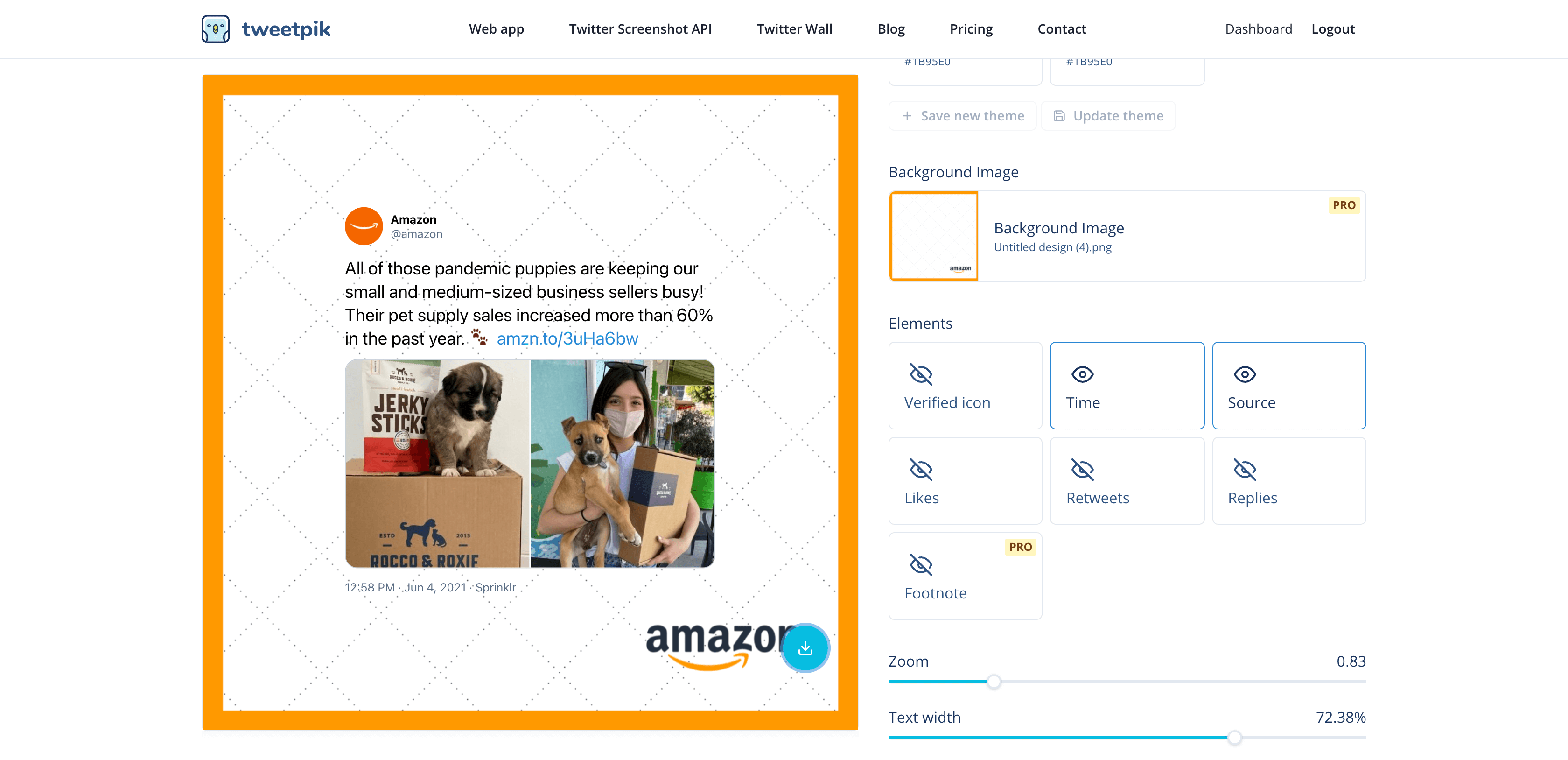
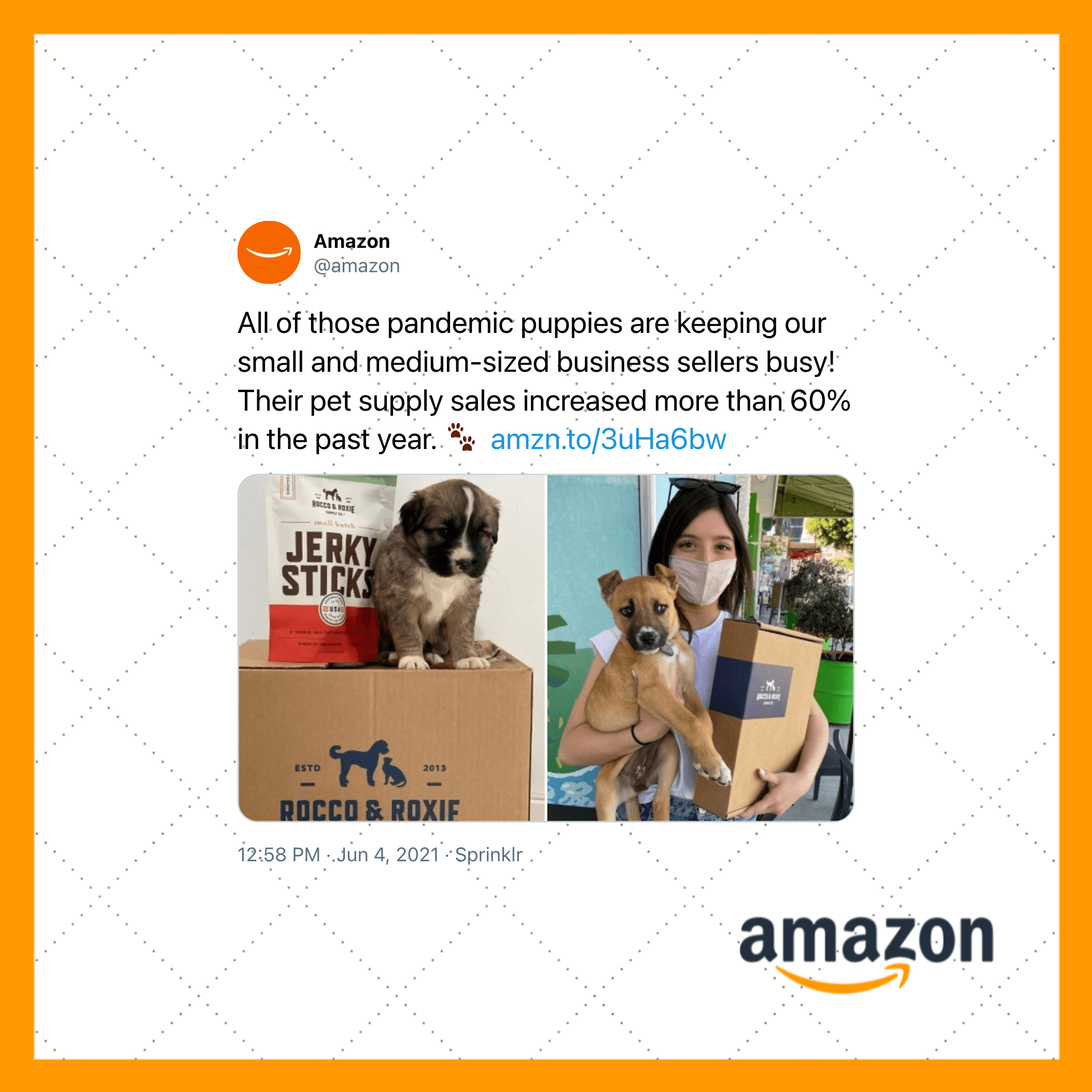
Now, you know how to screenshot tweets using your brand and a good design. I’m very excited to see what you will create so feel free to mention me on Twitter using @bruno__quaresma. I would love to see your results.
